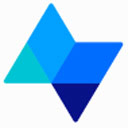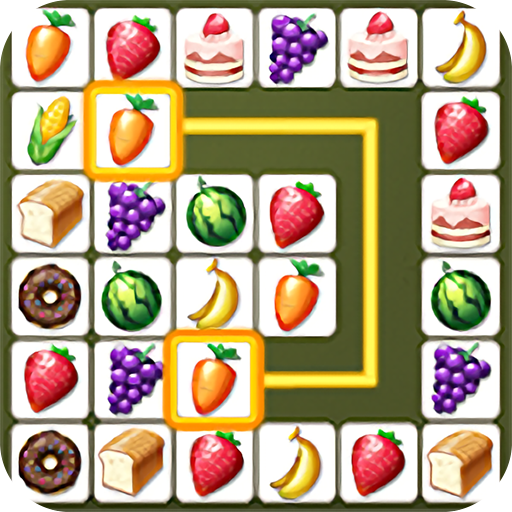ClickMonitorDDC下载
温馨提示:该页面为Windows软件,不支持手机用户安装使用
ClickMonitorDDC简介
ClickMonitorDDC is a specialized tool designed for adjusting screen brightness on your computer. It offers a simple and intuitive user experience, with a straightforward interface that allows for quick adjustments to brightness, contrast, and grayscale settings. This tool is highly effective and can greatly enhance your viewing experience. If you're in need of a reliable brightness adjustment tool, ClickMonitorDDC is a must-download.
Software Features
Easy Brightness Adjustment: Simply click on the taskbar icon or use the middle mouse button to increase or decrease brightness and contrast values. This method is more comfortable and less prone to errors compared to manually adjusting monitor buttons or external displays (DDC protocol).
Notification Icon Alerts: The software uses a notification icon to inform you about monitor settings. You just need to glance at the icon to check if the desired values have been set.
Flexible Value Adjustment: You can change values using a slider or buttons, and you can also assign hotkeys using the cmd command to create context menu pop-ups, use batch files, or add parameters to the shortcut icon target.
Customizable Settings: Set different brightness and contrast values for when the battery is plugged in or removed. You can also set automatic brightness adjustment intervals.
Hotkey Assignments: Assign hotkeys for quick access to settings and adjustments.
Custom Notification Icon Position: Choose where the notification icon is displayed on your screen.
Brightness and Contrast Limits: Set limits for brightness and contrast to prevent over-adjustment.
Scheduled Operations: Use the cmd command to schedule specific times for the software to operate.
How to Use
Download and Install: Download ClickMonitorDDC from the official website and follow the installation instructions.
Adjust Settings: Open the software and navigate to the settings menu to configure your preferences for brightness, contrast, and grayscale.
Use Notification Icon: Click on the taskbar icon to adjust brightness and contrast quickly.
Middle Mouse Button: Use the middle mouse button to toggle between brightness and contrast adjustments.
Hotkeys: If you've assigned hotkeys, use them to make quick adjustments without opening the software interface.
Customize Notifications: Set up the notification icon to your liking, including its position and alerts.
ClickMonitorDDC is a powerful tool that can significantly improve your screen viewing experience with minimal effort. With its ease of use and versatile features, it's a valuable addition to any computer setup.