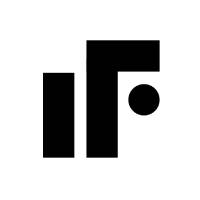FileCleaner下载
温馨提示:该页面为Windows软件,不支持手机用户安装使用
FileCleaner简介
FileCleaner is an exceptional file cleaning software that comes equipped with a user-friendly yet comprehensive Windows cleaner. By employing FileCleaner to search for issues and conflicts, you can clear crashes and restore damaged settings, thereby enhancing the performance and reliability of your Windows system. The software's automatic PC cleaning feature ensures your computer runs smoothly without the need for constant maintenance. Simply set up the real-time cleaner and scheduler, and let FileCleaner handle all Windows maintenance tasks. It will instantly remove unnecessary files, allowing you to focus on your work rather than file cleanup.
Software Features
Restore Windows Issues: FileCleaner includes an easy-to-use yet comprehensive Windows cleaner. Utilize it to identify and resolve issues, clear crashes, and restore damaged settings. Regular use will further improve the performance and reliability of your Windows system.
Remove Browser Toolbars: Annoying browser toolbars slowing down your browser? FileCleaner has a tool that can remove any toolbar with a single click. No need to search for complicated toolbar uninstall tutorials, as FileCleaner can quickly uninstall any toolbar or additional components.
Uninstall Any Program: Some programs are difficult to uninstall, but that's not a secret. With FileCleaner's uninstall feature, you can uninstall any program in just a few minutes. If the program cooperates, FileCleaner will use its built-in uninstaller. However, if it's stubborn, FileCleaner will delete all records from your PC.
File Shredder: When you delete files, they don't disappear completely and can be recovered with file recovery software. With FileCleaner's built-in file shredder, deleted files are permanently erased, making them irrecoverable by any software. Once you use FileCleaner to shred files, they are gone for good.
How to Use FileCleaner
Download and Install: Obtain the FileCleaner software from the official website and follow the installation instructions.
Launch the Software: Open FileCleaner and navigate through the intuitive interface.
Set Preferences: Customize your cleaning preferences, including the types of files to be removed and the frequency of cleaning.
Start Cleaning: Initiate the cleaning process and let FileCleaner do its job. You can monitor the progress in real-time.
Review and Confirm: Before finalizing the cleanup, review the list of files to be deleted to ensure nothing important is removed.
Enjoy a Faster PC: Once the cleanup is complete, enjoy a faster and more efficient computer.
Additional Tips
Regular Maintenance: Schedule regular cleanups with FileCleaner to keep your PC running smoothly.
Backup Important Files: Always backup important files before performing a cleanup to prevent accidental data loss.
Update Software: Keep FileCleaner updated to ensure access to the latest features and improvements.
By following these steps and utilizing the powerful features of FileCleaner, you can maintain a clean and efficient Windows system.