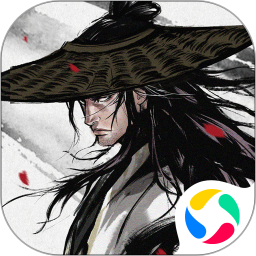VeryPDF Document Converter下载
温馨提示:该页面为Windows软件,不支持手机用户安装使用
VeryPDF Document Converter简介
VeryPDF Document Converter is an exceptional tool designed for document conversion, offering a wide array of features beyond basic text document copying. The software is easy to use, featuring two virtual printers for converting documents through a graphical user interface (GUI) or via command-line operations. The virtual printer document converter encompasses all the functionalities found in text document copiers. With two virtual printers, DocPrint and DocPrint PDF driver, you can convert printable documents into over 50 different formats. For detailed information on its capabilities, visit the Text Document Copier webpage.
Graphical User Interface (GUI) Design The Document Converter provides a GUI for converting common document formats to other common formats. Through this interface, users can set conversion options and perform batch conversion operations efficiently.
Command-Line Operations (CMD) As a standard feature of the Document Converter, a command-line executable is included in the installation package. This allows for more flexible operation options and can be utilized in scenarios such as batch command scripting.
Software Highlights The VeryPDF Document Converter supports batch conversion of Microsoft Word, Excel, PowerPoint, Visio, RTF, TXT, PDF, PS, and EPS documents into PNG, PCX, BMP, JPG, TIFF, EPS, PS, and PDF formats via the GUI. Users can drag and drop files to add them for conversion. The software offers options to search for converted documents, various color depths (1, 8, and 24-bit) for image conversion, customizable resolutions in dpi for image conversion, and options to merge multiple PDF files into a single document for PDF conversion without requiring third-party PDF creators or readers. Users can also specify a custom directory for storing converted documents, add PDF descriptions, titles, subjects, authors, and keywords for PDF conversion, and apply 48 or 128-bit encryption to secure PDFs. The software can also operate in an unattended mode to monitor and process documents in a specific directory.
How to Use VeryPDF Document Converter
Installation: Download and install the VeryPDF Document Converter on your system.
Conversion via GUI: Open the software, select the documents you wish to convert, and choose the desired output format. Adjust any conversion settings as needed, then start the conversion process.
Conversion via CMD: Open a command prompt, navigate to the installation directory of the Document Converter, and run the executable with the appropriate command-line arguments to perform conversions.
By following these steps, users can leverage the powerful features of VeryPDF Document Converter to meet their document conversion needs with ease and efficiency.